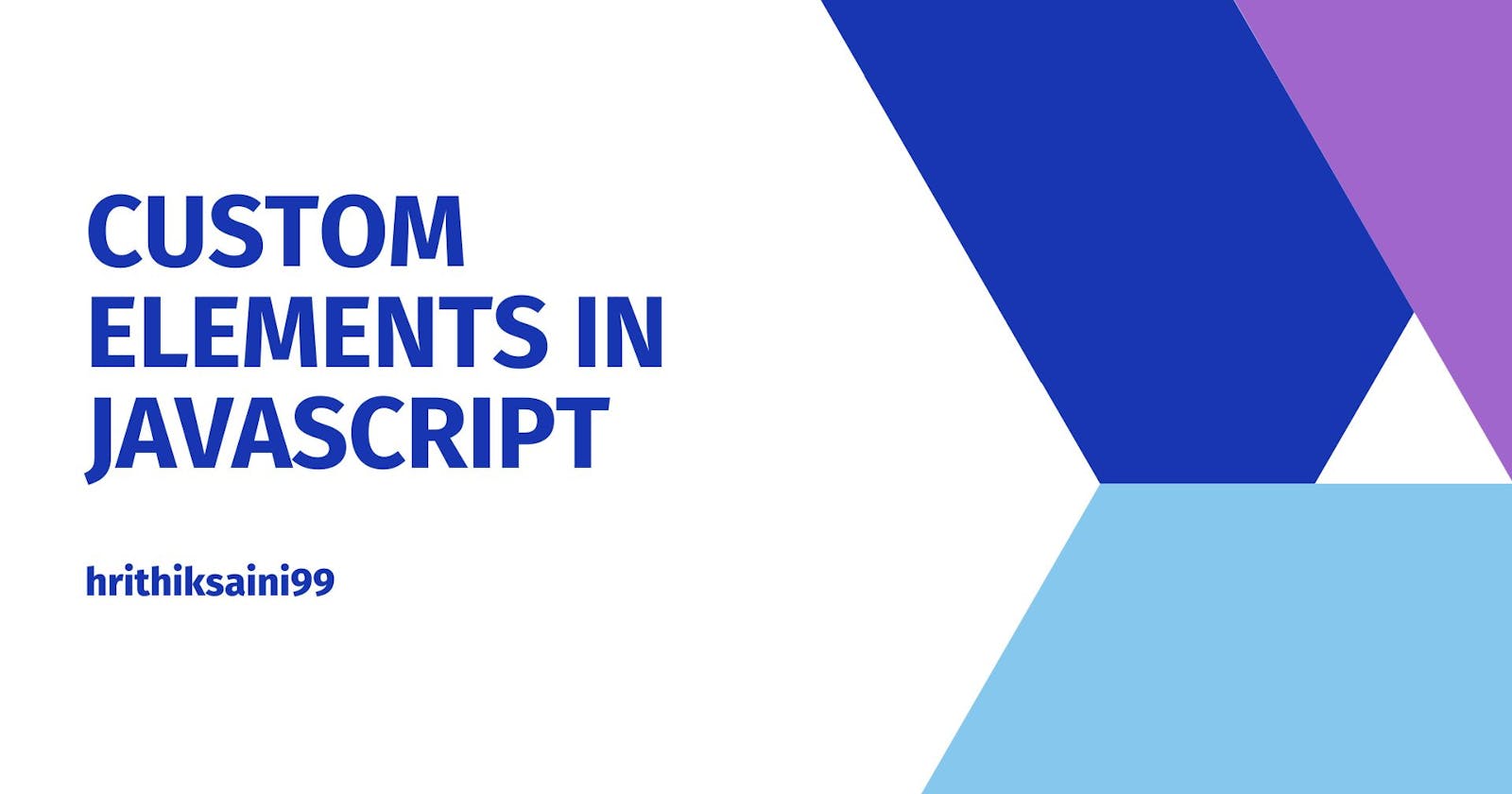Web Components are a set of APIs that allow developers to create reusable, modular components for web applications. They are designed to work across modern browsers and can be used with any JavaScript framework or library.
Web Components consist of four main APIs:
Custom Elements: The Custom Elements API allows developers to create custom HTML elements, which can be used like any other HTML element in an HTML document. Developers can define the behavior and appearance of their custom element, and use it to encapsulate complex UI logic.
Shadow DOM: The Shadow DOM API allows developers to attach a separate DOM tree to an element, which is used to encapsulate the element's styles and layout. This helps to prevent styles in the main document from leaking into the element, and vice versa.
HTML Templates: The HTML Templates API allows developers to define templates of HTML content that can be used to generate DOM nodes. This can be useful for creating reusable UI components that can be rendered multiple times with different data.
HTML Imports: The HTML Imports API allows developers to include an HTML file in another HTML file, similar to how
<script>and<link>tags are used. This can be used to import custom elements and other web components into an HTML document.
Web Components are designed to be reusable and modular, which makes it easier for developers to create and maintain complex UI logic. They also allow developers to create custom elements that are more performant and accessible than using traditional JavaScript libraries or frameworks.
To create a custom element, you can use the customElements.define() method, which is part of the Custom Elements API. This method takes two arguments: the name of the custom element, and a class that defines the element's behavior.
Here is an example of how you might define a custom element using the customElements.define() method:
class MyCustomElement extends HTMLElement {
// Lifecycle methods go here...
}
customElements.define('my-custom-element', MyCustomElement);
Once you have defined a custom element, you can use it like any other HTML element in an HTML document. For example:
<my-custom-element></my-custom-element>
The class that defines the behavior of the custom element can include several lifecycle methods that are called at different points in the element's lifecycle. These methods include:
constructor(): This method is called when an instance of the custom element is created. It can be used to set up the initial state for the element and attach event listeners.connectedCallback(): This method is called when the element is added to the DOM. It can be used to set up any additional state or logic that is needed once the element is in the DOM.disconnectedCallback(): This method is called when the element is removed from the DOM. It can be used to clean up any state or logic that was set up in theconnectedCallback()method.attributeChangedCallback(attrName, oldValue, newValue): This method is called when an attribute of the element is changed. It is passed the name of the attribute, the old value of the attribute, and the new value of the attribute.adoptedCallback(): This method is called when the element is moved to a new document. It is not commonly used.
These lifecycle methods can be used to control the behavior of the custom element and respond to changes in its state. For example, you might use the attributeChangedCallback() method to update the element's appearance or behavior when an attribute is changed.
Once you have defined a custom element, you can use it like any other HTML element in an HTML document. You can set properties on the element using attributes, and you can listen for events that are emitted by the element.
Here is an example of how you might use a custom element in an HTML document:
<my-custom-element id="my-element" title="Hello, world!"></my-custom-element>
To set properties on the custom element, you can use attributes in the same way you would for any other HTML element. The attribute values will be reflected in the element's properties.
To listen for events emitted by the custom element, you can use the addEventListener() method on the element. For example:
const element = document.getElementById('my-element');
element.addEventListener('custom-event', (event) => {
console.log(event.detail);
});
The custom element can emit events using the dispatchEvent() method. For example:
const event = new CustomEvent('custom-event', { detail: 'Hello, world!' });
this.dispatchEvent(event);
By setting properties and listening for events, you can control the behavior of the custom element and interact with it from the main document.
Style and layout
To style and layout a custom element, you can use CSS and HTML in the same way you would for any other element. You can define styles in a <style> element in the main document, or you can link to a separate CSS file using a <link> element.
<style>
my-custom-element {
background-color: red;
}
</style>
You can also use CSS classes and the class attribute to apply styles to specific instances of a custom element.
<my-custom-element class="highlighted"></my-custom-element>
<style>
.highlighted {
background-color: yellow;
}
</style>
However, if you want to encapsulate the styles of a custom element and prevent them from affecting other elements in the main document, you can use the Shadow DOM API. The Shadow DOM allows you to attach a separate DOM tree to an element, which is used to encapsulate the element's styles and layout.
To use the Shadow DOM with a custom element, you can define a template of HTML content that will be used to generate the element's DOM tree. You can then use CSS and HTML to style and layout the element's content within the Shadow DOM.
Here is an example of how you might use the Shadow DOM to style and layout a custom element:
class MyCustomElement extends HTMLElement {
constructor() {
super();
const shadowRoot = this.attachShadow({ mode: 'open' });
shadowRoot.innerHTML = `
<style>
:host {
display: inline-block;
border: 1px solid black;
padding: 8px;
}
</style>
<slot></slot>
`;
}
}
customElements.define('my-custom-element', MyCustomElement);
In this example, the custom element defines a template of HTML content that includes a <style> element and a <slot> element. The <style> element is used to apply styles to the element's content, and the <slot> element is used to include content from the main document within the element.
By using the Shadow DOM, you can encapsulate the styles and layout of a custom element, which helps to prevent styles from leaking into or out of the element. This can make it easier to maintain and reuse the element across different projects.
Custom elements can communicate with other elements on the page through events and attributes.
To communicate through events, a custom element can emit custom events using the dispatchEvent() method. The event can be any type of event, including a standard DOM event or a custom event created using the CustomEvent class.
Here is an example of how a custom element might emit a custom event:
const event = new CustomEvent('custom-event', { detail: 'Hello, world!' });
this.dispatchEvent(event);
Other elements on the page can listen for this event using the addEventListener() method. For example:
const element = document.getElementById('my-element');
element.addEventListener('custom-event', (event) => {
console.log(event.detail);
});
To communicate through attributes, a custom element can use the setAttribute() and getAttribute() methods to set and get the values of its attributes. These attribute values can be reflected in the element's properties, and vice versa.
Here is an example of how a custom element might set and get an attribute:
class MyCustomElement extends HTMLElement {
get title() {
return this.getAttribute('title');
}
set title(value) {
this.setAttribute('title', value);
}
}
customElements.define('my-custom-element', MyCustomElement);
const element = document.getElementById('my-element');
element.title = 'Hello, world!';
console.log(element.title);
By using events and attributes, custom elements can communicate with other elements on the page and share data and functionality. This can be useful for building complex UI logic and creating reusable components.
Here are some tips and best practices for working with custom elements:
Design for reusability: When creating a custom element, consider how it can be reused in different contexts and with different data. This will make it easier to maintain and extend the element over time.
Test custom elements: Custom elements can be difficult to test, especially if they rely on complex UI logic or external dependencies. Consider using tools like Jest, Mocha, or Cypress to test custom elements and ensure they are working as expected.
Use Shadow DOM to encapsulate styles: The Shadow DOM can be used to encapsulate the styles and layout of a custom element, which helps to prevent styles from leaking into or out of the element. This can make it easier to maintain and reuse the element across different projects.
Avoid using
innerHTML: TheinnerHTMLproperty can be used to set the content of an element, but it can be inefficient and can make it difficult to keep track of the element's state. Consider using thetextContentproperty or creating DOM nodes using thecreateElement()method instead.Use lifecycle methods to control the element's behavior: The Custom Elements API includes several lifecycle methods that can be used to control the behavior of a custom element. Use these methods to set up initial state, respond to changes in the element's state, and clean up after the element.
Use standards-based APIs: Custom elements are built on top of standard web platform APIs, such as the DOM and CSS. Use these APIs to style and layout the element and interact with other elements on the page. This will make it easier to maintain and extend the element over time.
By following these best practices, you can create custom elements that are easy to maintain, reuse, and test, and that work well with other elements on the page.